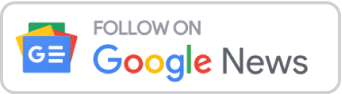New iPhone update improves ‘Stolen Device Protection’: How to turn it on
(NEXSTAR) – A software update released by Apple Wednesday upgrades an iPhone security feature that can help protect your data – including your passwords, credit cards and personal information – if your phone ends up in someone else’s hands.
The feature, called Stolen Device Protection, was first released with the iOS 17.3 update in January. It now has even more security features thanks to iOS 17.4.
Stolen Device Protection makes it harder for someone else to do things on your phone – like make purchases, change your passwords, erase all data, and more – even if they know your password. When turned on, Stolen Device Protect will require using biometric data (like Face ID or Touch ID) to do any of these actions.
The feature also implements a Security Delay. That means if you want to update your Apple ID or password, change your passcode, turn off Find My iPhone, or erase all settings, you’ll need to wait an hour before confirming the changes. The update is meant to give people a buffer window of time to report their device lost or stolen, which will remotely lock the device.
Requiring biometric data or a one-hour time delay to update these key security settings is designed to make it harder for thieves to take control of your device once they have it.
Stolen Device Protection: Two choices
With Wednesday’s update, you’ll have two choices when turning on Stolen Device Protection. You can opt for the security features to kick in any time your phone is away from a “familiar location,” like home or work, or you can opt to turn it on always, regardless of the phone’s location.
How to turn Stolen Device Protection on
Once you’ve gotten the latest iOS update, you’ll need to make sure you use two-factor authentication for your Apple ID. You can check this by going into Settings, tapping on your name, and going to Sign-In & Security. If Two-Factor Authentication isn’t toggled on, do so and follow any instructions that appear.
According to Apple, you’ll also need to make sure you have a passcode for your device, use Face ID or Touch ID, enable Find My, and have Significant Locations turned on (go to Settings > Privacy & Security > Location Services > System Services > Significant Locations).
After you’ve updated your iPhone and adjusted all of those settings, you’ll have to turn on Stolen Device Protection. To find this, go to Settings, tap on Face ID & Passcode, enter your passcode, and toggle Stolen Device Protection on.
You’ll also be able to choose whether you want the security delay on “Always” or when the device is “Away from Familiar Locations.”
Copyright 2023 Nexstar Media Inc. All rights reserved. This material may not be published, broadcast, rewritten, or redistributed.